Solving Algebra Problems with the Cognitive Tutor (Standard or ALPS versions)
If you want to use the ALPS Algebra Cognitive Tutor, you must download it from this website.
Starting the Algebra Tutor
- If you have downloaded the ALPS Algebra Cognitive Tutor, you should double-click on the ALPS Grade 7 icon to start the tutor.

- To use the standard Algebra Cognitive Tutor, you should double-click on the CVMS Grade 7 icon to start the tutor. (This is the same icon that you used to start the Geometry/Rational Number tutor lessons.)
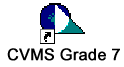
Logging In
When the login box appears, you should type alps student1 (for either the standard version or the ALPS version of the Algebra Tutor).
When you're ready to go back to the geometry/rational number curriculum, click on the CVMS Grade 7 icon and type in the original name you used, cvms student1.
Algebra Problems
The Scenario Window describes a problem situation and asks several questions that relate two quantities in the problem. You answer each question in the scenario by filling in the corresponding row in the worksheet and you graph the relationship between the two quantities in the graph window.
Completing the Worksheet

The two columns in the worksheet represent the two important quantities in the problem situation that the questions ask about.
Labeling the Columns
The two cells in the top row of the table are to label the two quantities. In the left cell at the top of the table, type a label that describes one of the two quantities. In the right cell, type a label for the other quantity. If you have trouble coming up with labels, re-read the problem to see what it suggests and ask for hints, just as you do in other tutor lessons.The Unit Row
In the second row of the table, right below the labels, you'll type in a unit for each of the quantities.The Question Rows
The questions in the scenario window are numbered. You'll use each of the numbered rows in the table to answer the corresponding scenario question.The Expression Row
In the bottom row of the table you will use algebra to describe the numerical relationship between the two quantities in the problem.Completing the Grapher

In the graph window you will graph the numerical relationship between the two quantities in the problem.
Labeling the Graph Axes
Each axis on the graph represents one of the two quantities in the problem. You will start by typing a label for each axis, just as you started the worksheet by typing a label for each column.Worksheet Points
You will plot a point on the graph for each of the numbered rows in the worksheet. You can use the Add Point button at the top-left of the graph window to create each point, then use your mouse to drag each point to its proper location on the graph. Finally, you will create a line that connects the points with the Add Line button.Axis Scales
The scale on each axis has three parts:- The Lower Bound is the smallest value on each axis (0 at the start of a problem).
- The Upper Bound is the largest value on each axis (10 at the start of a problem).
- The Interval says how many grid lines to draw. (An interval of one means draw a line for values 1, 2, 3, etc. An interval of 10 means draw a line for values 10, 20, 30, etc.).
You can change the bound settings for the axes at any time by selecting and changing the numbers at the top of the graph window in the rows labeled X-AXIS Setting and Y-AXIS Setting.
(You will need to change some settings to graph all the points in each problem.)
Feedback and Mistakes
The Algebra Tutor provides immediate feedback on each entry, just like the Geometry/Rational Number Tutor you've been using.
If you place a point on the graph in the wrong location, it turns red.
Asking for Help
If you are using the ALPS Video Algebra Tutor, please see the Using the ALPS Video Tutor section for a description of how to ask for help.
If you are using the Standard Algebra Cognitive Tutor you can ask for help just as you do in the Geometry/Rational Number Tutor.
Finishing a Problem
To finish a problem, you need to complete all the parts of the problem, just as in the Geometry/Rational Number Tutor. Select Done when you have completely solved the problem.
Logging Out
You can log out of the Tutor at any time and the work you have done will be saved for you until the next time you log in.
Completing the Algebra Tutor Lesson and Resuming the Geometry/Rational Number Tutor
When you complete the algebra lesson, the tutor will log you out automatically. At that point you can resume the Geometry/Rational Number Tutor where you left off. To return to the Geometry/Rational Number Tutor,
- Click on the CVMS Grade 7 tutor icon
- Use your original login name, cvms student1.