Using the ALPS Video Tutor
To begin using the ALPS Algebra Cognitive Tutor, click on the ALPS Grade 7 icon on your desktop. You will see a black box that tells you the program is loading and to please wait:

The Login box will appear shortly. Log in as described in the Solving Algebra Problems with the Cognitive Tutor handout.
When the tutor windows start up, you will see 6 windows as shown below. Down the left side of the screen you'll see the Scenario window (problem statement), the worksheet (spreadsheet tool), and the message box (it will be empty). On the right side, you'll see the graph window, the skills window, and the new ALPS video tutor window in the lower right corner.

When everything has loaded, you may begin to use the tutor! The ALPS video window allows you to type in any question during problem solving, as described later. If you don't see this Internet Explorer window when you start the tutor, it may be under the skills window. Just move or minimize the skills window to see the video window.
Using the ALPS Video Tutor
Solve the algebra problems in the same way you would for the standard Cognitive Tutor. If you have any questions during problem solving, type them in the ALPS video tutor window question box (as shown in the example below). You can ask any questions about solving the problem and the mathematics involved. The tutor will present a video explanation.
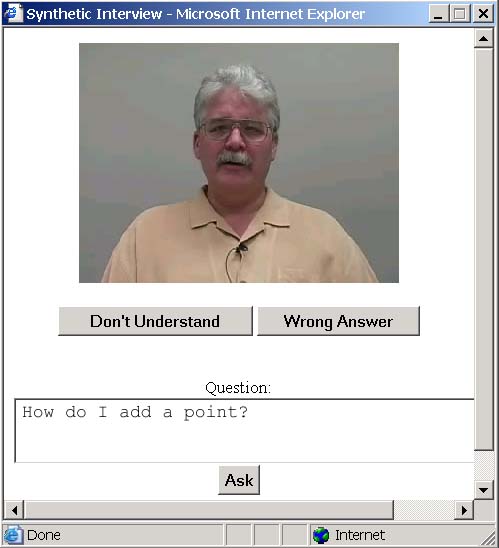
Sometimes the video tutor might misunderstand your question, or give you an answer that you don't understand. Be sure to let the tutor know if either happens by clicking one of the two buttons in the window:
- Wrong Answer button. If you think the video tutor misunderstood your question and answers a different question, press the Wrong Answer button. (For example, you asked about making a point on the graph and the video tutor tells you about units of measure).
- Don't Understand button. If you think the video tutor answered the right question, but you don't understand the answer for any reason, press the Don't Understand button.
Try to re-word your question for the video tutor if you use the Don't Understand or Wrong Answer button.
Standard Tutor Message Window
If the video tutor doesn't help you after 2 or 3 tries, you can ask the Cognitive Tutor for advice on what to do next by pressing the hint button as usual.
Make sure you can see the tutor's Message Window, because the Video Tutor may cause text to be displayed there when you type in a question. When that happens, you can ask for more information as usual by clicking the arrows (>>>) button.
You can e-mail alps@cs.cmu.edu with problems.