
Daily Exercises, programming projects, and on-line exams will be submitted electronically, via a special web page. This same system now lets students receive greater feedback as well.Last term, there were some difficulties with the new submission system explained here and we changed the process to an older technique for submitting which is more secure but harder to use. Parts of the new submission system have been upgraded but there still is a possibility for data losses (but this should be remedied in a few weeks with a system upgrade).In this interim period, you must maintain your own copies of your exercises and projects you have already submitted. If any problems occur, the graders can request for you to resubmit your work.
Every once in a while, the submissions system is temporarily unavailable (generally only a few minutes). When students encounter such problems, many will e-mail their programs to me -- DON'T DO THIS. I cannot submit work for you.
Before submitting an assignment, you should first zip your project folder into a zip file. Here, I will assume the zip file you wish to submit already exists.
This web page has the following subsections::
Logging in to the Submission's System:


About your main submissions page:
First go through the login process outlined above. At the end of the last step, you should see a web page that looks similar to the following.
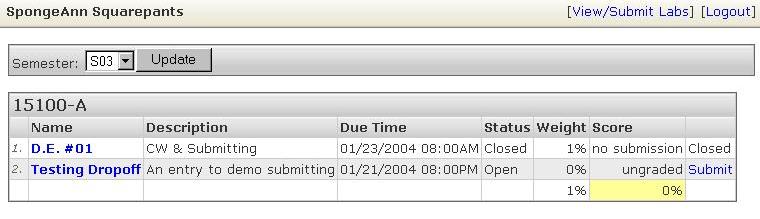
Here is a description of the sections of the main submissions web page: The top line should have your actual name. The line that shows Semester along with the Update button may not appear on your screen (the screen capture came from impersonating a student).
You'll be most interested in the large box that appears at the bottom. The spreadsheet-like list will have a list of "all" assignments.
Submitting a zip file for an assignment:
From the main submissions page, find the appropriate row corresponding to the assignment to which you want to submit. Go to the last column and click on the word Submit. Be careful! This step is likely to be the major source of submission errors! You should see a page that looks something like the following.

First, an explanation of this web page. Again, your name should be on the top line. The title of the primary box should be the description of the assignment that you want to submit. Thr meaning of the rows are the following:
You may choose to submit an assignment that has information that I don't want to have. Partly, I do this to avoid storing unneccessary files. More importantly, I will want to test that the program you submit compiles on its own -- consequently, I will not accept files that allow bad programs to appear to compile correctly.About Current Time:In the first few weeks, you may be concerned that a submission doesn't work because of what you've chosen to submit or because of files that I've removed. In this case, download what you've submitted (to see how, go to the checking submissions section) and see if the program works correctly. This test may not be 100% successful if you use CodeWarrior in ways that I recommend against -- I'll be talking about this issue soon.
Generally, unless you're trying to cheat, you won't need to be concerned about the file restrictions because I'm cautious about which files I restrict.
As pointed out on the page itself, the current time represents the network time when the web page was loaded onto the system. If it takes you ten minutes to submit the assignment, the time of submission will be around ten minutes past the value of Current Time. My "8:00 am" rule for assignments should mean that the current time field should not be an issue.To submit the assignment:

Note that this confirmation only indicates that you've correctly submitted some zip file -- the content of that zip file is another matter. When submitted, the files are unzipped and the confirmation provides a manifest (folders & file names within folder) that include (in parenthesis) the file type as well as the uncompresssed file size. Make certain that the manifest matches with what you intended to submit but keep in mind that some file types will not be accepted.
If the confirmation window doesn't show a list of multiple files, you may be attempting to use a non-standard zip utility (such as old versions of Stuff-it). This almost always occurs with Mac owners who don't own the appropriate software. However, there are free ways to obtain appropriate zip utilities. Check the Mac Zip web page for more info.
If you want to test whether the submission is appropriate, click the View/Submit Labs button (which will take you back to the main submission page and follow the appropriate feature associated with checking a submission (see the next section).
Checking on a submitted assignment :
As outlined above, first go to your main assignment submission page. From the main submissions page, find the appropriate row corresponding to the assignment to which you want to check up on.
Click on the first column (the Name column) for the row corresponding to the assignment that you want to check on. Again, be careful about the assignment row you want to look at.
You should see a page that may look something like the following.
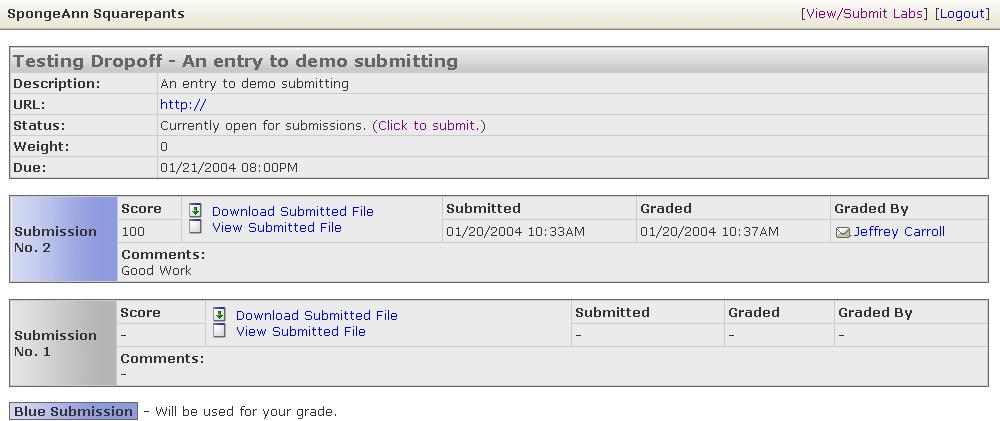
An explanation of this web page:
Again, your name should be on the top line.Every one of the submission boxes, has the following fields (or icons):The second box should look similar to the main box for an initial submission. Notice that you can add a submission to this particular assignment by clicking the "Click to Submit" link (this should return you to the first web page mentioned in the previous section).
Subsequent boxes will show information about the previous submissions that you have made to this assignment.
Note: I don't completely understand the "blue" submission. I believe that it is used to indicate that some submission other than the most recent submission is to be used for grading. However, I don't want to surmise its actual purpose until I see it occur. If you find a case where the blue submission is not the most recent, drop by during office hours -- I'll be able to let you show me what happened on my office computer-- and I'll have a better understanding of this aspect.
- If no submission has been made for the assignment, nothing will follow the second box
- If only one submission appears, this is the one that will be graded
- By default, if more than one submission appears, the most recent submission will be graded. Alternatively: If more than one submission appears, the graded submission will be marked as the "Blue" submission) [see note below]
Access icons:The access icons are most useful for checking on current submissions.Grading fields:
- Download icon: click here to download a zip file of everything accepted
- View icon: click here to get a list of links to files that were accepted
- Score field: the score on the submission
- Submitted field: the network time for the submission
- Graded field: the date & time the submission was graded
- Graded by field: the name (& andrew e-mail address) of the person grading the project
- Comments field: the comments provided by the grader
By clicking the View icon, you create a web page that has links to the files you've submitted. Use this page to click on the links for source (.java) files that you submitted. You can verify that you've submitted is what you intended by clicking & reviewing these source files.By clicking on the Download icon, you generate a zip file of every file that was accepted in the submission. After, downloading and expanding this zip file, test whether your project will compile correctly under Codewarrior "as is". Doing this on the computer from which you submitted the project will find many but not all possible problems. Initially, the best test would be do this on a "clean" computer (such as a cluster machine which has nothing on the desktop (nor in the document/library folder). Such problems are usually associated with the correct use of CodeWarrior. The basic problem generally arises around the third week and it is easily corrected. At the appropriate point (when the problem can initially arise), I will demonstrate how it occurs and how to correct it.