Welcome
For Personal Use
(For organization use, look farther down the page or click here)
Why Use Google Calendars? (Personal Use)
2 simple reasons.
1) You Get Calendar Data Automatically
It makes it really easy to get information without having to type it all in yourself. There are already tons of public Google Calendars out there already and you can transparently overlay them onto your own calendar within seconds. For example, there already exists in the public Google Calendars the "TCU Academic Calendar," "TCU Catholic Community," and "TCU Computer Science" calendars.
I'm interested in events from all of these, so I just tell Google I want to see those events and all events from those calendars show up on my calendar. The events that I didn't enter myself show up in a different color so that I know they were automatically added. And it's not a one time thing. As people add events to those calendars, they are added to mine as well.
I have my own calendar with things like friends' birthdays and project due dates on it. Those things, I enter myself using "Quick Add." I just type something like "Dinner with parents on June 15" in a textbox and it ends up in the right place on my personal calendar (which no one else can see by the way). Pretty cool, huh?
2) You Stay on Track With Reminders
Because all this scheduling data is in one place, and it's available to you on any computer, it's easier to get to than a paper calendar, especially if you have wireless internet and widespread access terminals like on a college campus. So you probably search Google fairly often, right? You can make it so that your upcoming events (and your email) appear under that search bar every time you go to search.
But what if you aren't always around a computer to get reminders? Again, Google has thought of this. For free, Google will send a text message (aka SMS) to your cell phone if you ask it to. You can set the number of days or minutes before this reminder is sent. Now, you don't even have to be near a computer for your calendar to follow you around.
Setting up your Personal Google Calendar
Follow these steps to create your own Google account (it's VERY fast):
1) Go to http://calendar.google.com/
2) Click "Create New Account" at the bottom left OR if you already have a Gmail account, just sign in. Now fill out the form. (Creating a new account takes 30 seconds if you're a fast typist, 2 minutes if you're REALLY slow).

3) Add your events.
a) Use quick add (see image below). For example, click "Quick Add" in the top left corner and type in "Dinner with Michael 7pm tomorrow" and watch your event appear on your calendar.
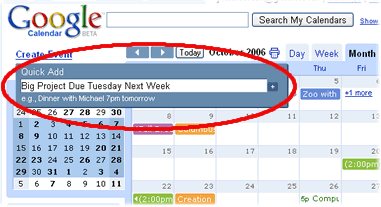
b) Alternatively, you can click "Create Event" (see image below) and enter more details about each event).

4) Optionally, you can also add public calendars on which people have already added events. This is a big time saver so that you don't have to add the events one-by-one yourself. First, search for the calendar you wish to add (e.g. "TCU" or "TCU Academic") Then, just click "Add calendar" and you're done.
First:  |
Then:  |
Setting Up Recurring Events (Like Classes)
Tips: Make sure to create a different calendar so that 1) you can uncheck that calendar and remove unwanted clutter and 2) you can share it with others without sharing all your more personal items.
Have Google Remind You of Events
Note: Google charges you nothing for this service, but if your cell phone company charges you by the text message, you might want to use this option with care.
1) In the top right corner of your screen, click "Settings"
2) Under Calendar Settings, click "Notifications"
3) Enter your cell phone number at the bottom next to "Phone number" and choose your Carrier, then click "Send Verification Code"
4) When your cell phone receives the text message from Google, enter the verification code you were just sent and click "Finish Setup"
5) Click the checkbox for "SMS" next to "Event reminders"
6) At the top of the screen, select the default reminder time. (You can also set reminders per event by double-clicking on an event and choosing the reminder time under "Options" on the right side of the screen).
What the heck is a Google Homepage?
So you probably search Google fairly often, right? What about your email? Check that often?
Getting a Google Homepage
Yes, it's free. Go to http://www.google.com. Look in the top right corner of the page and click "personalized home." This is the basic layout... but it's not good enough, we want our own content. Again, in the top right corner, click "sign in." Now just sign in with the user name you created (or already had above). Done? Now we're ready to do the cool stuff.
Adding Google Calendar to your New Homepage

1) Click here then click "Add it now."
2) Click "Back to Homepage"
3) Under "Google Calendar" click "Show Agenda"
4) Click "Edit" on the blue "Google Calendar" bar and then uncheck "show calendar" and click "Save."
5) Drag the blue bar to put the calendar wherever you want it.
(For more information and a few pretty pictures, see http://www.google.com/googlecalendar/new.html)
Adding Gmail to the Homepage

On a related note, you can also add your Gmail inbox to your google search page.
1) Click here then click "Add it now."
2) Done.
For Organizations
Why Use Google Calendars? (for Organizations)
Again, 2 simple reasons.
1) Your Information is Automatically Added to Your Members' Calendars
So you always have to ask people to "please add this to your calendars," right? What if you could just add it to their calendar for them? With Google calendars, if you add an event to your public calendar, all your members who subscribe to that calendar will instantly have the event added to their own calendars.
2) Any Leader Can Easily Add or Edit Events
Normally, editing content on a website involves tracking down a webmaster, asking the webmaster to make a change, and possibly waiting a few weeks. No more. Now, everyone that you give permission to edit your calendar can easily add and update event information as needed in a secure way without you having to worry about dealing with the details of securing a full-scale content management system.
How to Do It
Sign up for a Google Calendar as described above. Keep that one as your own private calendar. Using that same account, click the "+" above your calendar name on the right side of the screen to create a new calendar. Now just make the calendar public and when you add events, use the "Create event" link on the left side of the screen. Make sure to select your public calendar to make sure the event gets put the right place.
Now, when your members want to add the calendar to their own, all they need to do is open their Google Calendar and type in your calendar name (case doesn't matter) on the left side of the screen in the "search public calendars" box and then click "add calendar." Now all of your events will appear in their calendar.
How to Market It
If people can get enough information in one place, they will use it simply because it is convenient. Once there is critical mass and people can find over 90% of the events in their life on Google Calendars, they will use it. Simple. By encouraging all organizations you are affiliated with to add their own Google calendars, you are contributing to that critical mass and actually helping your own organization.
Also, make sure to point out to your members just how conveniently the calendar integrates into their google search page and that Google can send SMS text messages to remind you of events. These are VERY cool features.
Finally, I would just like to note that THIS IS THE ENTIRE REASON I'M WRITING THIS PAGE. I personally want the convenience of having all of my organizations' data in one place. It's just so much easier that way. So why not help provide that convenience for your members?
So Can We Use It on Our Website?
Oh yeah. Google provides a REALLY easy way to do it, PLUS I will give you some ASP code to do more advanced things with Google Calendar, should you want to. Here are the links:
1) Put your Google Calendar on your website by adding ONE line of code
The following was taken directly from http://www.google.com/googlecalendar/event_publisher_guide.html#site
- Login and click the small triangle next to the name of the calendar you want to share on the left side of your screen, and choose "Calendar Settings".
- Click the HTML icon next to "Calendar Address".
- Create a webpage where people can browse through your calendar. Your calendar is available for viewing at the main link listed in the popup box. You can share this link to your calendar with anyone you want.
- Embed your calendar into your site.
- Click the "configuration tool" link from the popup box.
- Configure your embeddable calendar to your liking, and paste the HTML created at the bottom of the page into the design of your website or blog.
gcalendar Example Page (includes simple and advanced versions)
2) Process the Data from Your Google Calendar Yourself
So you're one of those really fancy web developers, eh? Okay, we can accomodate that. Here is the ASP code I used to create this page, driven entirely using a Google Calendar as a backend:
gcalendar.zip (5 ASP files, 6kb)
gcalendar Example Page (includes simple and advanced versions)
If you need ANY help, don't hesitate to contact me at my email address (in anti-spam notation): j.h.clark@(TheAbbreviationForMyUniversity).edu