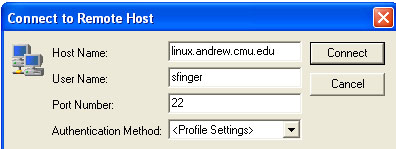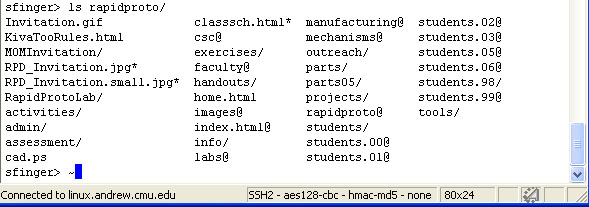|
Rapid Design through Virtual and Physical Prototyping |
 | |
|
| |||
Linking to the Class AFS volumeThe class web pages are stored on afs. By the end of this part of today's lab, you will have created a link so that you have access to the class web pages from any cluster PC. Each of you has a personal folder in which you can put the web pages you make for the class. By the end of the semester, the class web pages will be a combination of pages made by me and by all of you. On the cluster PCs, your afs home folder (My AFS Space) should be on your desktop. During this lab, we will create a symbolic link so that the class afs volume shows up in your afs folder. If you are on a cluster PC, you will be able to drag your web pages from the PC to your class folder. If you are on a Mac, you can use fetch or any other file transfer program, to transfer the files to your class afs volume. If you are on linux or unix, you can use scp, ftp, or your personally hand-crafted file transfer program. The second part of this lab will cover making web pages. 1. Creating a link in your afs home directoryNOTE: The procedure described in this section only has to be performed once. After you have made the symbolic link in your afs space, the link will always be there. If you've already made the link, you can skip to the next section in the lab. Start Secure Shell Client from Programs -> Communications.
Click on the Quick Connect button. In the popup window, enter linux.andrew.cmu.edu for the Host Name. Enter your andrew id for the user name.
In the next window, enter your andrew password.After you type your password, you will be connected to one of the andrew linux workstations.
You are in your afs home directory. Type ls (list) at the prompt, just to see what's in your home directory. (Folders are called directories in Unix.)
You will get a listing of all the files in your home directory.
At the prompt, type:
NOTE: All the punctuation and spelling are essential in this command. You are making a link (ln) symbolically (-s) to the directory called /afs/andrew/cit/ce/rapidproto, and you are going to call the link rapidproto.
If you type ls after you make the link, you should see a new directory called rapidproto. To be sure that the link is correct, type ls rapidproto (list the files in the folder rapidproto):
Raise your hand if you don't get this listing. You will need to delete (rm) rapidproto and enter the link command again. That's it! Logout and close the Secure Shell window. Now double click on the "My AFS Space" icon on your desktop. You should see a folder called rapidproto. Open this folder. You should see a folder called students. Open this folder. You should see a folder with your andrew id. Open this folder. It should be empty. Drag something small from your desktop into the folder. If the computer won't let you drag something into the folder, raise your hand. Delete whatever you dragged in. Try to drag something into someone else's folder. If the computer lets you drag something there, raise your hand. |