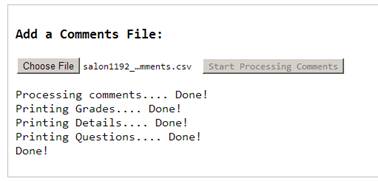Finding course analytics
It is now easy to find your Salon analytics in few easy steps.
Export Data
Submit Data
Produce Activity Summary and Details
Step 1: Export Data
Visit your salon page: quickstart --> my salons --> go to your salon
Export comments and responses (if applicable) and save as excel files


Save the comments file (or response file) as a csv file. Right click and save link
as)
Mac Users:Please save the file as “windows compatible before step 2
Step 2: Submit Data
Click here to open the link to submit
Upload the comments (or responses) csv file
 Click on start processing comments. Depending on your file size it may take a few seconds
Click on start processing comments. Depending on your file size it may take a few seconds
Step 3: Processing the comments
You will see the following screen as the report is being processed
it should show printing grades, details and questions
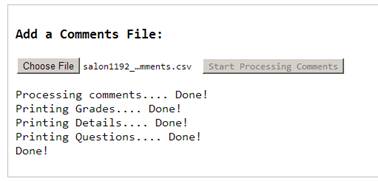
Step 4: See your report
You can find total comments; average comment length (divide
total comment length by total comments
total questions (comments that were questions) and total question length as
well as total replies provided

Step 5: Search your salon data report
Once you process the file, you can search for grades, comments and
responses using any search string.
Here are the results generated by “Jennifer”
search.

The search will filter comments as well.
 Search is a great way to isolate specific students, comments or questions.
Search is a great way to isolate specific students, comments or questions.
Step 6: Interpret your results
Interpreting your salon results is up to you. While some may do purely
a quantitative analysis others may want to use qualitative data to determine
student effort and grade.
No matter what you want to do salon can provide you a way to do it. Best way to start analyzing data (quantitatively) is to
For Quantitative Analysis of Data
Select and paste GRADES table to an excel sheet
The table shows total comments, comments that are questions and replies.
The table shows student effort as well as their active participation and responding to others
Come up with grading criteria for each student based on their effort and collaboration
You can weigh each part (using an excel formula) based on
Total comments made
Average length of a comment
Comments that are questions and their average length
Responding to others
For Qualitative Analysis of Data
click on comments tab to find specific details.
The comments tab lists all comments by each student
Questions tab list all comments that were questions by each student
You can follow a similar process in analyzing responses.
Future Updates
:
We are requesting feedback on this tool and we plan to integrate this into
salon soon. If you have any questions, suggestions or comments
please send email to classroom-salon@andrew.cmu.edu