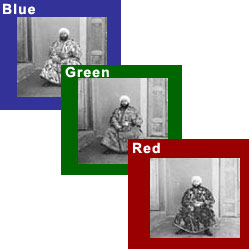
Images of the Russian Empire:
Colorizing the Prokudin-Gorskii photo collection
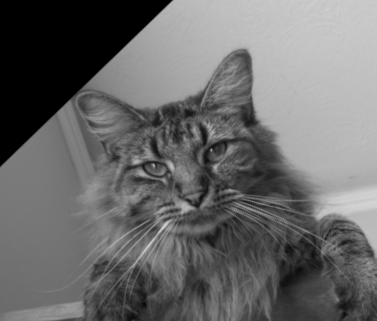 |
= |
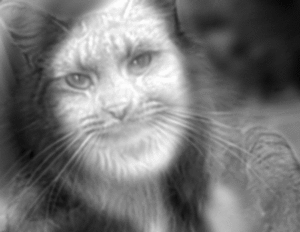 |
| + | ||
 |
Hybrid Images:
Images that look different from afar
Project 1
Computational Photograpy, Fall 2011
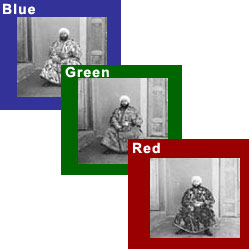 Images of the Russian Empire: Colorizing the Prokudin-Gorskii photo collection |
and |
Hybrid Images: Images that look different from afar |
||||||
| Julia Schwarz Project 1 Computational Photograpy, Fall 2011 |
||||||||
Colorizing the Prokudin-Gorskii Photo Collection (jump to hybrid images)
Sergei Mikhailovich Prokudin-Gorskii(1863-1944) [Сергей Михайлович Прокудин-Горский] came up with a clever way to create color images back before color photography was invented. He realized that color images could be re-created from three seperate images, taken with red, green and blue filters. Prokudin-Gorskii was commissioned to record life in Russia in the early 20th century, and many of these images were taken in a method that could later be used to re-create the color image. Years later, we can now re-create 20th century Russia simply by doing some clever alignment setting each photo to the red, green and blue channels of an image.
 Original image |
 Overlaying red, green blue channels causes incorrect alignment. |
 Result after aligning images correctly. |
Unfortunately, simply setting each of the three images Gorskii took to red, green, blue channels produces bad results because the images are not quite correctly aligned (see left). Correctly aligning images, however, yields much better results. I aligned images using the following methods:
Using this approach most of my images aligned quite well. However two of the larger images (see below, larger images), 0087 and 01403 still has some misalignment artifacts. I resolved this for 01403 by aligning to the G channel instead of the B channel. For 0087, I was still unable to find a good alignment, I think this is because the subject actually moved when the photo was taken.
The tables below illustrate results for small files as well as larger files. Each image also shows the offsets I used to align the images. In addition to showing results required for class, I have included two results of my choice in both the small and large set.
 00088v.jpg Red offset x: 5 px Red offset y: 4 px Green offset x: 3 px Green offset y: 3 px |
 00106v.jpg Red offset x: -1 px Red offset y: 9 px Green offset x: 1 px Green offset y: 4 px |
 00137v.jpg Red offset x: 9 px Red offset y: 11 px Green offset x: 5 px Green offset y: 6 px |
 00757v.jpg Red offset x: 5 px Red offset y: 5 px Green offset x: 3 px Green offset y: 2 px |
 00888v.jpg Red offset x: 0 px Red offset y: 12 px Green offset x: 1 px Green offset y: 6 px |
 00889v.jpg Red offset x: 3 px Red offset y: 5 px Green offset x: 2 px Green offset y: 2 px |
 00907v.jpg Red offset x: -1 px Red offset y: 5 px Green offset x: -1 px Green offset y: 2 px |
 00911v.jpg Red offset x: -1 px Red offset y: 13 px Green offset x: -1 px Green offset y: 1 px |
 01031v.jpg Red offset x: 2 px Red offset y: 4 px Green offset x: 1 px Green offset y: 1 px |
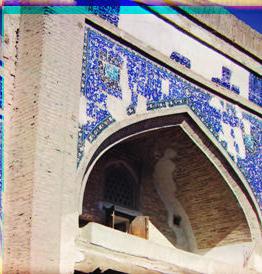 01880v.jpg Red offset x: 4 px Red offset y: 14 px Green offset x: 2 px Green offset y: 6 px |
 00153v.jpg (choice) Red offset x: 4 px Red offset y: 14 px Green offset x: 3 px Green offset y: 7 px |
 003898v.jpg (choice) Red offset x: 4 px Red offset y: 11 px Green offset x: 3 px Green offset y: 5 px |
Hybrid images look like one image close up, and another from afar. An artistic example of this is Salvador Dali's Gala Contemplating, which looks like Lincoln from afar. To create such images automatically I used a method described in the SIGGRAPH 2006 paper by Ovila et al. Using this technique I was able to create an image that looked like a cat close up, and like me from a distance. Specifically, I did the following:
I used a Gaussian pyramid to illustrate how the image changes as you look at it from farther and farther away
 |
 |
 |
 |
| Close Up | Far away |
We can see how the low and high pass filters affect the frequencies of the images by looking at their Fourier Transforms, as below.
| Image | Fourier Transform |
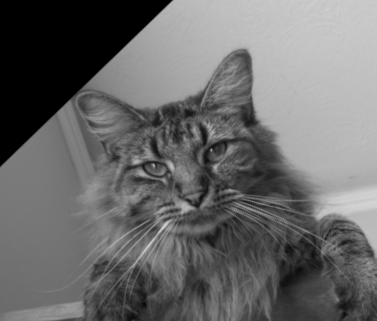 |
 |
 |
 |
 |
 |
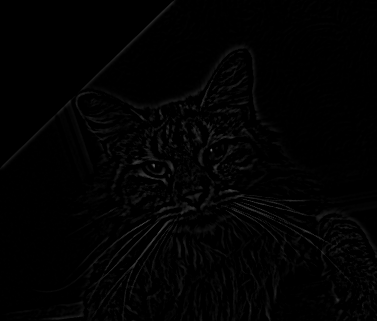 |
 |
 |
 |